Connect the ScreenCast to Your HDTV
Your TV must have an available HDMI™ port and an available USB™ Type-A port*
Your TV must have an available HDMI™ port and an available USB™ Type-A port*

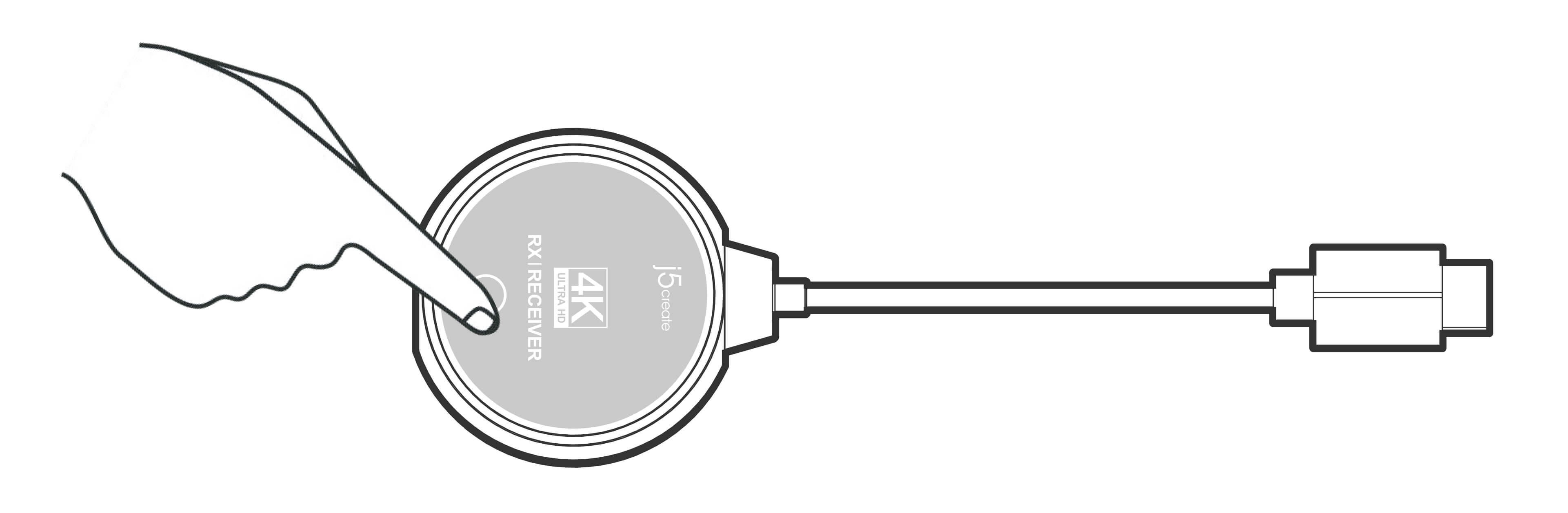
The JVAW75 RX comes with an HDMITM extension cable (Length: 60 cm / 1.96 ft) In some situations where large screen televisions block the wireless signal, you can use the extension cable to make the wireless connection more stable. We DO NOT recommend placing the JVAW75 RX behind the TV or inside a TV cabinet. Doing so may cause a weak signal
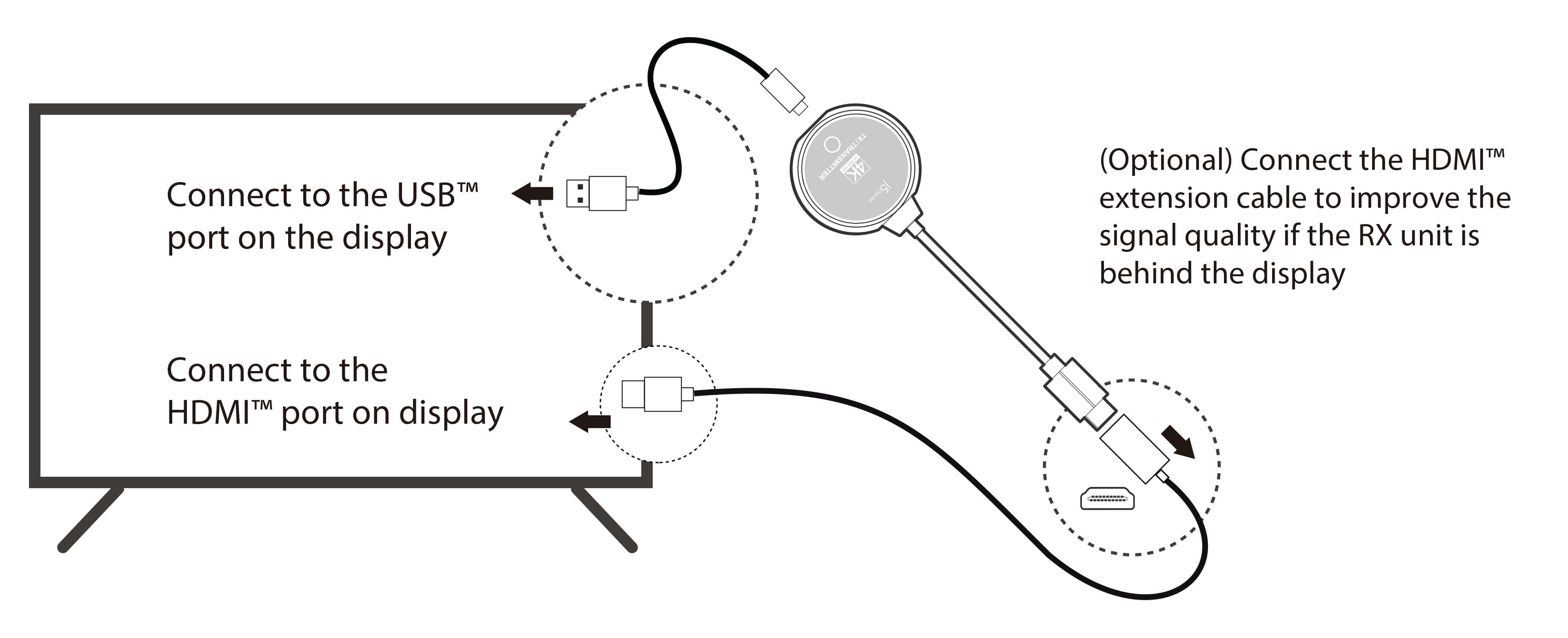
Hold the button on the RX device for 3 seconds. Release the button when the screen shows “Release the button to pair with ScreenCast”.

Plug the JVAW75 TX into a USBTM port on your computer or charger to provide power. Hold the button for at least 5 seconds on the JVAW75 TX to complete pairing, release the button when the screen shows “Ready to pair”.
