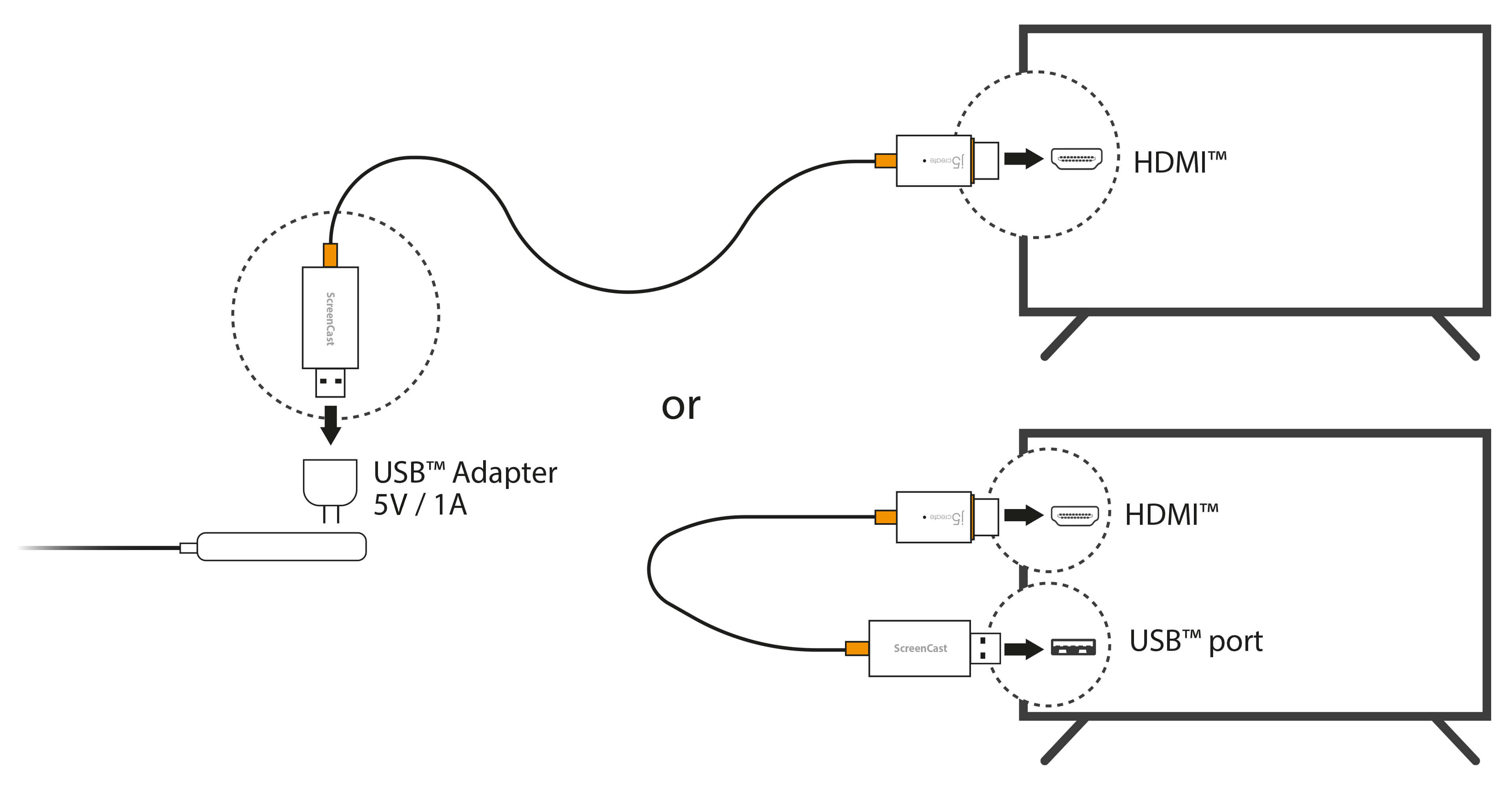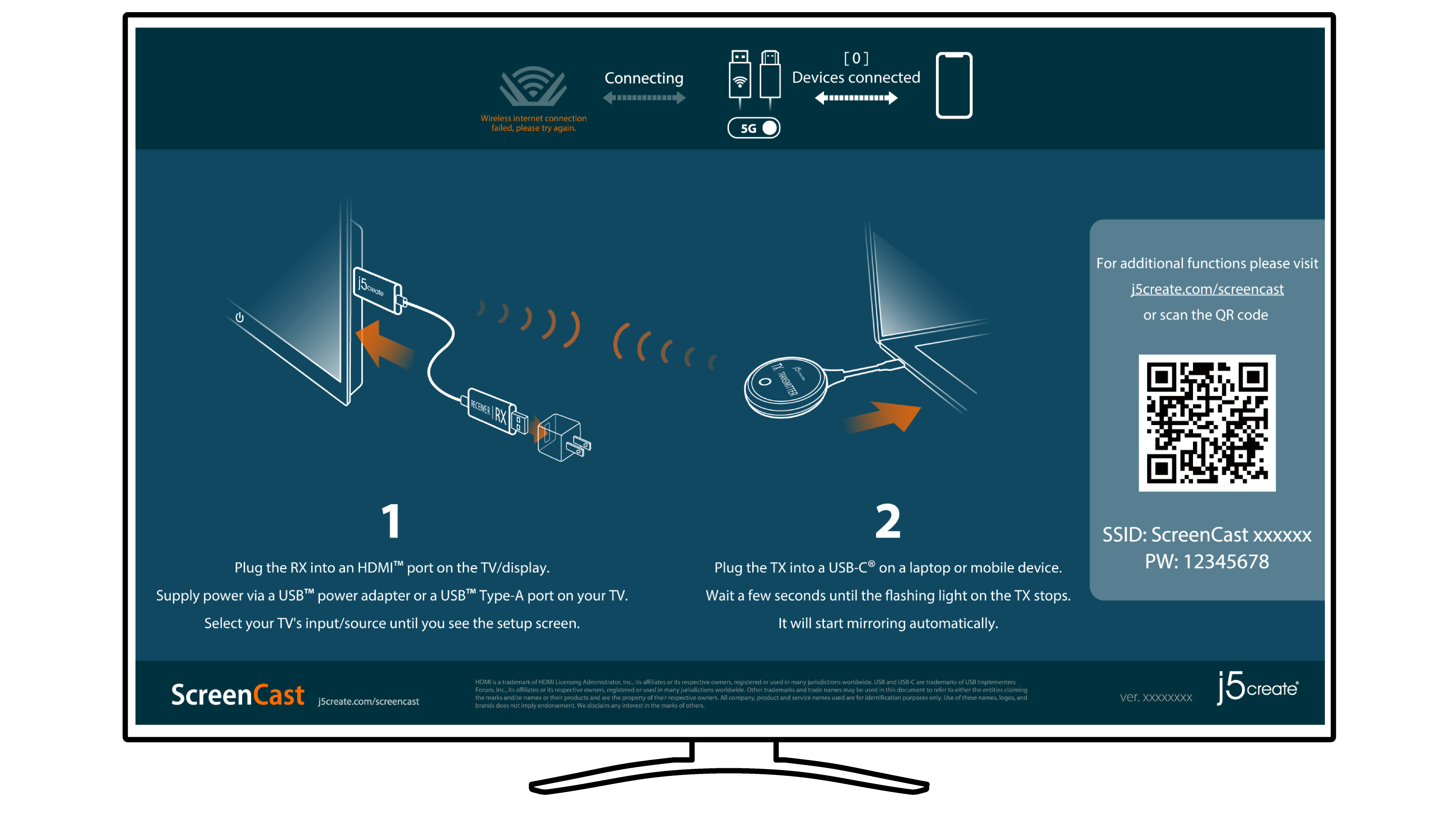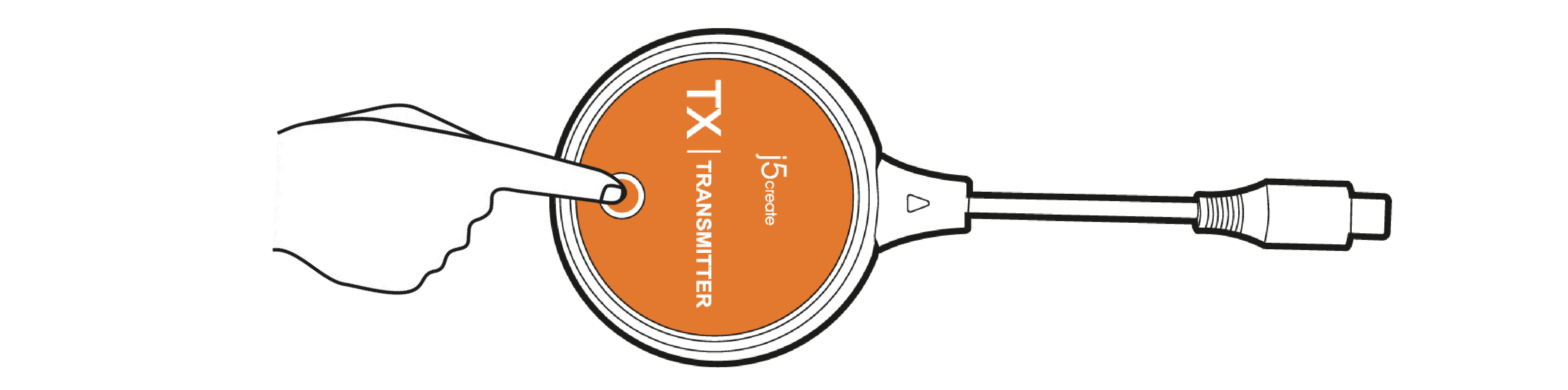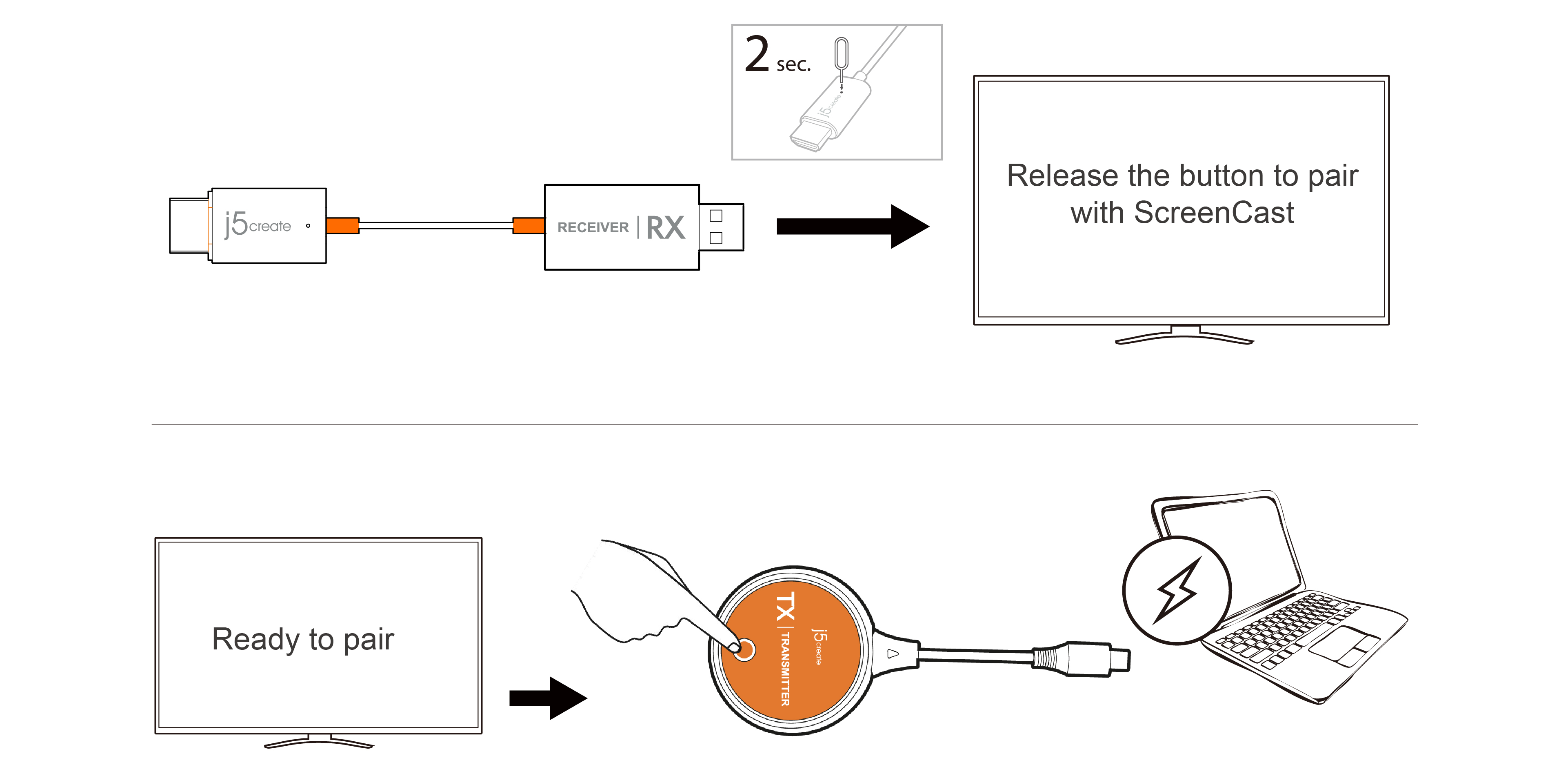-
1. How do I use the button on the JVAW62 TX?
You can turn on or off the ScreenCast by pressing the button. The JVAW62 will cast
automatically once connected. Press the button only if you want to pause the casting.
If the pairing between JVAW62 TX and JVAW62 RX is accidentally interrupted, you can press
the button to
start pairing again.
-
2. Is the JVAW62 compatible with all USB-C® devices?
All USB-C® devices supporting DisplayPort™ Alt Mode can be connected to the JVAW62.
-
3. Do I need Internet access when using the JVAW62?
With its built-in wireless access point, the JVAW62 can be used in any environment
regardless of whether
there is internet access.
-
4. Does the JVAW62 require power?
The JVAW62 draws power directly from its connected device, meaning an external power source
is not
required. To ensure uninterrupted streaming, it is recommended to keep the connected device
charged.
-
5. Can I still use my laptop, phone, or tablet while casting?
The JVAW62 creates a dedicated connection that mirrors everything on the device directly to
another
display. If you wish to use your device while casting, you may extend the screen on your
laptop or tablet,
but not your phone.
-
6. Do I need to download any application to use the JVAW62?
The JVAW62 is an app-free device requiring no application or software installation.
-
7. Which streaming applications are compatible with JVAW62?
With the support of DRM technology and HDCP 1.4 compliance, you can watch all the videos you
like on
your favorite streaming applications, such as Net�ix®, Amazon® Prime Video™, Hulu™,
DISNEY+™, and
many others.
-
8. Can an iPhone® be used with JVAW62?
Apple®'s iPhone® 12 and previous models use a Lightning® connector, which is incompatible
with the
JVAW62 TX USB-C® transmitter. However, you can still cast wirelessly to JVAW62 RX using
AirPlay®. See
instructions here.
-
9. What is the highest resolution that the JVAW62 supports?
The JVAW62 supports up to 1080p FHD resolution.
-
10. What latency (delay) can I expect when using it?
Since it's a wireless display device, it is possible to experience little latency depending
on the
surrounding environment and the devices used.
-
11. Can I lock my phone's screen while casting?
No. The JVAW62 only mirrors what's displayed on your phone. When |your screen is locked, the
TV will
only show the locked screen.
-
12. Does the JVAW62 charge my phone while casting?
Since the USB-C® port is connected to the JVAW62 TX, you will not be able to charge your
phone using a
cable. In order to charge your phone while casting, you will need a wireless charger and
your phone must
support wireless charging.
-
13. Can I extend my display instead of mirroring?
Yes, the JVAW62 supports extended mode on Windows® and macOS® devices. When the ScreenCast
is
connected, you can rearrange your display(s) within Windows® Display settings or macOS®
Arrangement
settings.
-
14. Does the JVAW62 support casting from a device to multiple monitors?
No, the JVAW62 only supports one monitor at this time.
-
15. Can I use a converter to connect the JVAW62 TX to a device without
USB-C® capability?
No. DisplayPort™ Alt Mode (DP™ Alt Mode) is a capability that is unique to the USB-C®
connector or port,
enabling a USB-C® equipped device to connect directly to a display or monitor. The display
technologies
cannot be transmitted over a converter.