Connect the ScreenCast to Your HDTV
Your TV must have an available HDMI™ port and an available USB™ Type-A port*

Plug the JVAW61 TX into a USB-C® port on a laptop or mobile device. Wait a few seconds until the flashing light on the JVAW61 TX stops, and it will start mirroring automatically. If the JVAW61 TX flashes for more than 20 seconds, unplug it and then plug it back in. If it flashes for more than 20 seconds again, it will need to be paired to the JVAW61 RX*.
*See the section titled "How to pair the JVAW61 TX with the receiver" below for instructions on how to pair the TX with the RX.
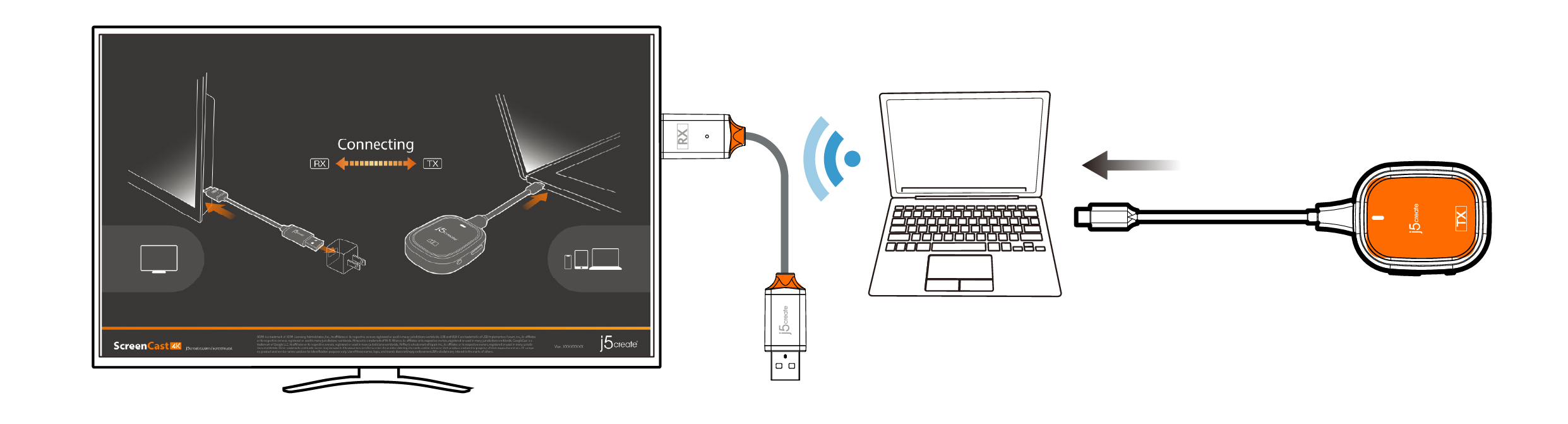
Press the JVAW61 TX button to stop or restart mirroring.
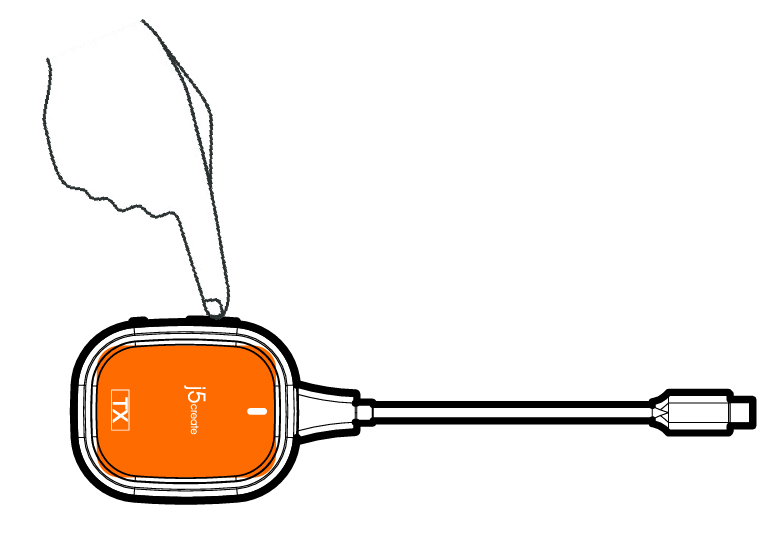
The JVAW61 TX supports mirroring for all laptops and mobile devices running Windows®, macOS®, iPadOS®, and Android™ operating systems. The USB-C® port on the device must also support DP™ output.
The USB™ Type-A connector can be attached to your TV with the double-sided adhesive strip that is included.
The strip is for single-use and can be removed.
The USB™ Type-A connector is equipped with a Wi-Fi® module, antenna, and power supply; therefore, we DO NOT recommend placing the USB™ Type-A connector behind the TV or inside a TV cabinet. Doing so may cause a weak
signal or loss of signal.
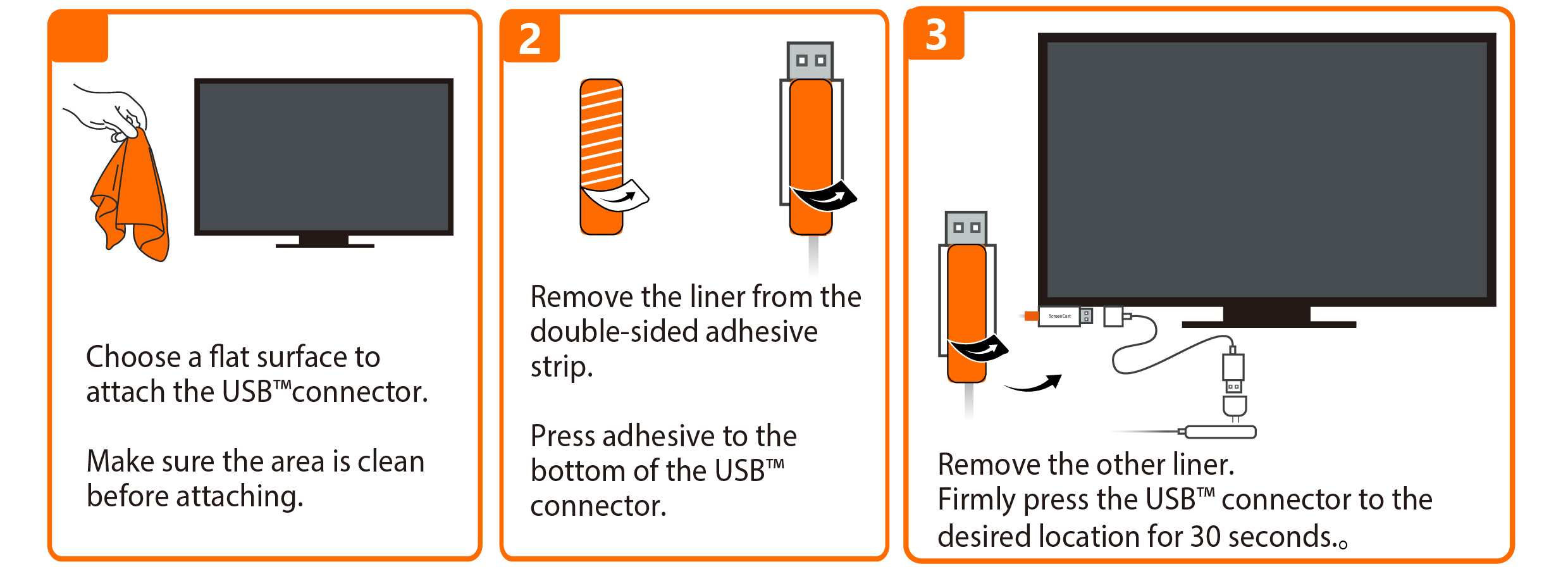
Press the reset button (or insert the pin to press) for 3 seconds on the JVAW61 wireless display receiver. Release the button when the screen shows setting screen.
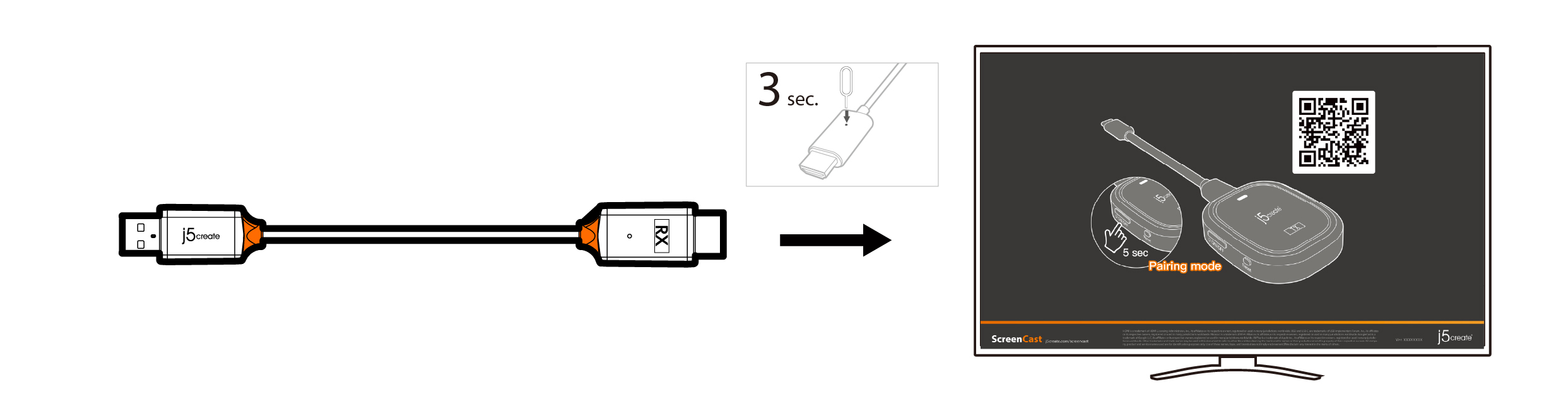
Plug the JVAW61 TX into the laptop or mobile device to provide power.
When the screen shows "Ready to pair", press the JVAW61 TX button for 5 seconds to start pairing.
If pairing is successful, it will start casting content from your device to the screen.
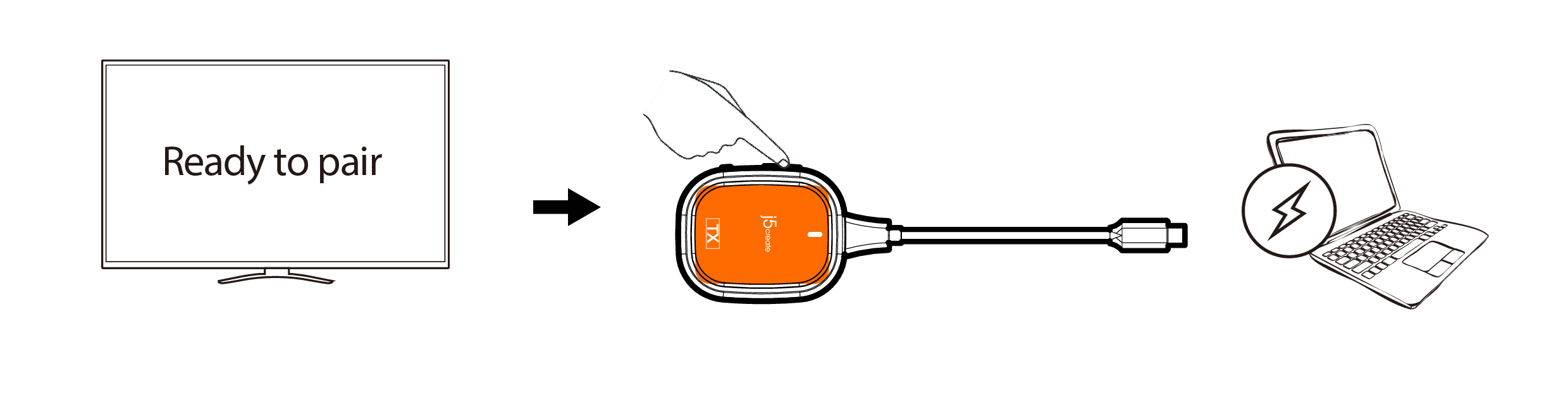
The reset button on the receiver has 3 functions, which function is
performed depends on the duration the button is held down.
(1) Simple click: Pairing screen.
(2) Press for 5 seconds: Turns on pairing mode for the JVAW61 TX.
(3) Press for 10 seconds: Resets the receiver to default.